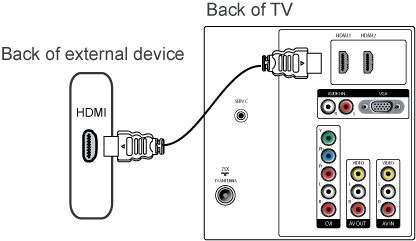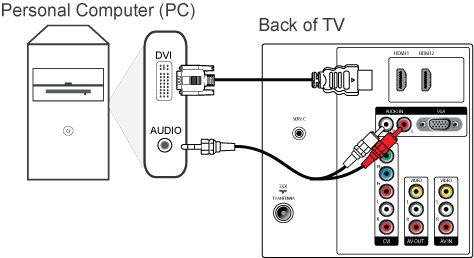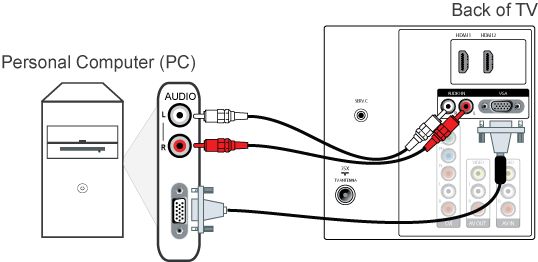There are three ways to connect a PC/laptop to your TV:
Digital connections
- HDMI to HDMI
- DVI-I to HDMI, with an added audio connection
Analogue connections
- VGA to VGA, with an added audio connection
Article Published Date : 2016-12-29
There are three ways to connect a PC/laptop to your TV:
Digital connections
Analogue connections
Note: Please refer to your PC manual to determine which keys are used for the transfer function.
Note: